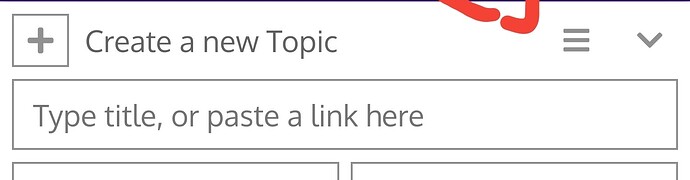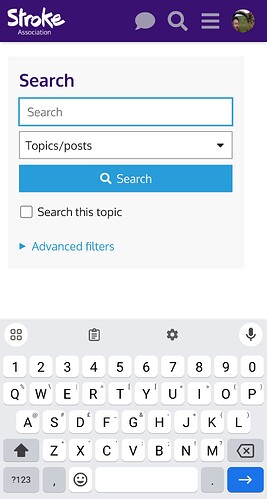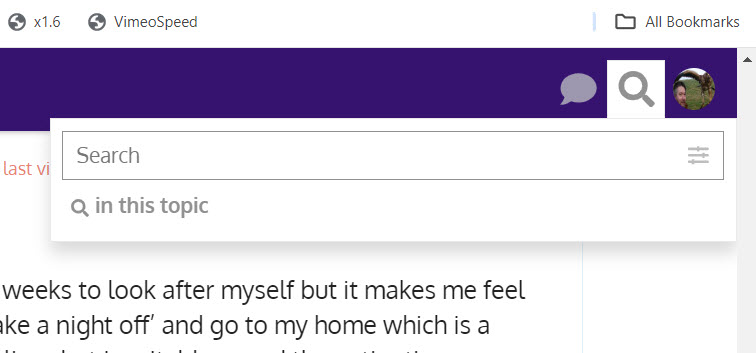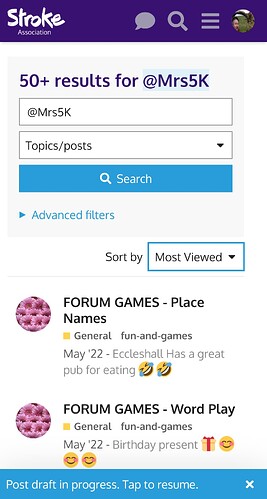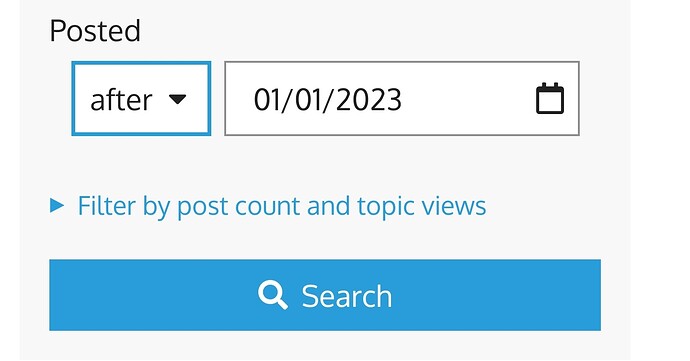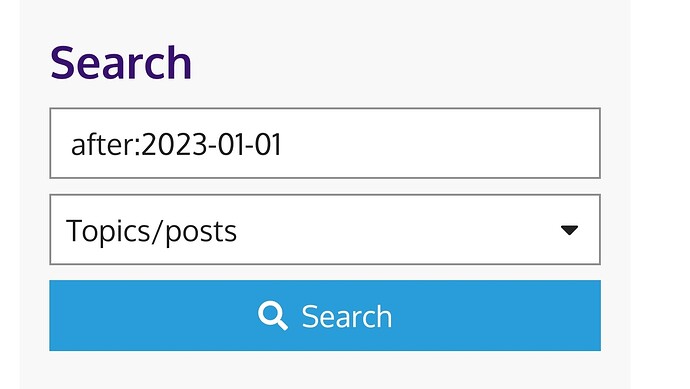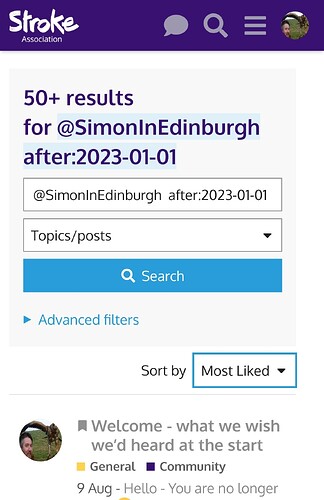This is a 𝕨𝕠𝕣𝕜 𝕚𝕟 𝕡𝕣𝕠𝕘𝕣𝕖𝕤𝕤 (and it’s a wiki if you want to help edit the explanations)
Challenges navigating MyStrokeGuide
Most of us need comfort or / and advice about our specific struggles.
But how to locate what is relevant ? This forum has 112,000 posts ![]()
Finding what we need is easier with some strategies.
Strategies require that we know some basics. The basic techniques are first; the strategy after the techniques.
For a general overview of forum use 𝚊𝚗𝚍 𝚜𝚘𝚖𝚎 𝚍𝚎𝚜𝚌𝚛𝚒𝚙𝚝𝚒𝚟𝚎 𝚗𝚘𝚖𝚎𝚗𝚌𝚕𝚊𝚝𝚞𝚛𝚎 see here. - which includes my ideas on browsing ‘casually’ around the categories topics and posts to see if anything catches your eye
Background - why this Topic
Background: Many people, me included find this forum software hard to find specific information…
… that relates to our own challenges and find it hard to go back to things after we’ve found them.
For example you might want info on neuropathy or statins or statins causing neuropathy, or DVLA & driving.
You might read a post by somebody and think I would like to reply "But I don’t have enough spoons due to fatigue at present.The challenge is then to find it again.
Discourse’s software’s authors anticipated this ! and so many other things that the facilities available are overwhelming - out of reach without explanation - which hasn’t been included on the forum to date.
Introduction to The Techniques
What Techniques Are Available? {click ▶️ to expand}
Finding
Specific topics and or user’s posts can be found by using the magnifying glass at the top right of the screen
Returning to posts & topics
Revisiting previously seen content can be done by using bookmarks - at the bottom right of all posts & topics.
Bookmarks can be set up with timed reminder alarms
This post seeks to be a how-to
and it is a wiki - that means any community member with a trust level beyond basic user can edit to improve it (but [please see the guidance before editing]
Available Techniques Explained
How to FIND relevant info on this forum
Techniques: Searching for relevant information
The simplest guidance is tap the magnifying glass ![]()
![]() top right and type in words of interest. There is quite a lot more that you can do.
top right and type in words of interest. There is quite a lot more that you can do.
The magnifying glass above opens the search dialogue.
<--click ▶️ for screenshots
Tapping this icon then reveals the search dialogue
Screen shot on mobile
The page that opens has several options on as well as an Advance filters option - Some explained below
You can search one of three groups of information. By default you will search posts...
-
Posts are the individual text messages that people submit. Post occur one after another chronologically in Topics (topics are alternatively called threads). A Topic has an Original Post that starts it off. It is post number one in a Topic
-
Topics (or threads) are gathered together in Categories. A topic can be have up to 5 different #Tags - but they haven’t been explained so not very many topics are tagged
-
Users’ screen names can be searched and then their profiles examined (unless they’ve disabled their profile)
Simplest case
The simplest case is to type in words that you want to find with-in posts EG driving eye test
When you hit Search a list of posts that each contain all the search terms is shown (AND a count of how many posts will be stated at the top of the list or “50+” if ‘many’). The words you enter are subject to stemming - For example improve may also match improving (It seems to be variable and I cannot find definitive documentation anywhere)
-
If you tap a post’s title in the list then the post will be displayed in its topic. You can then scroll the topic’s posts to early or later posts in that topic. To go back to the search list use your browser Back button or your mobile’s Previous Screen button
-
If you tap an avatar (someone’s picture or initial) in the list you’ll be taken to their profile. Use the Back or Previous button to return to the list of search results
Only posts containing all search terms.
If you include more than one word only posts that contain all the terms (in any order) will be returned - so if you want to find a phrase - words in a specific order - you must enclose the phrase in “double quotes”.
MULTI-DB
Refining Search Criteria
If you include a user ID - by using the @ sign - then only matching posts created by that user are found.
You can n narrow searches with criteria like use the ‘before/ after: date’ which adds a modifier to the search
Date range filters etc
You can type the modifier directly or use the ‘advanced options’ to add it for you
specific users & in:all
If you add @UserId as a filter then only like the users posts are searched. @me is a special case and refers to only your own posts.
The filter in:all looks at public and private messages. Note Well admin uses in:all-pm to search all anyone’s and everyone’s private posts
Bookmarking for easy return (ALL Still toDo)
The facilities to create a bookmark can be simple or sophisticated (complex). Open this section {click ▶️ to expand} for some description of how to use the basics
The basics
Adding and Deleting Simple Bookmarks
This text will be hidden
The sophisticated
More bookmark facilities e.g timed reminders & delete bookmark when I have replied
This text will be hidden
[/details]
/Tech
Strategies
You need to understand the techniques that make up the strategies - If in doubt read the previous section ![]()
Strategies {click the ▶️ to expand}
The basic strategy
As an illustration let us assume that I am plagued with spasticity.
So I post a topic asking for help with my spasticity. Let’s say 10 people reply and five of them say “I’ve got that too, had it for ages, It’s really …” Their posts help me know I’m not alone. Maybe the other five have a suggestion or twoLet’s also say I wonder If there might be more that has been shared in the past?
I might:
- Tap the magnifying glass above and in the text of box that opens type “spasticity” - with or without the quotes.
- A list of a whole load of posts is returned! 50+ in fact
- I start reading some and I see the mention of hyper tone. I think I’d like to search for that because it seems like an alternate wording. So I go back to the search box either with the magnifying glass (a new search leaving the other in my stack of open windows) or the browser back button or the app return button. Into the search box I now enter “hyper tone” But now the quotes are slightly significant because otherwise I’d get every post that had the word hyper and the word tone in it
- When I read the posts returned I find that a specific user has written something useful and I wonder if they’ve written other things useful about spasticity that were in that original 50 plus so I search again this time by entering
Spasticity @ChoosenUser
- now search only tells me about posts written by that user that have the word spasticity in them.
- scrolling through the Topics I find several that mention CBD oil so now I want to search tone and CBD by anybody - so I remove the @User and type CBD tone or tone CBD and search again - It would be nice to be able to search for alternates in a single search as in “black or white” But if that’s possible I haven’t found out how yet
I hope you are now sufficiently armed with a map and a compass that you can explore on your own because there’s a limit to how much I can describe
[/details]